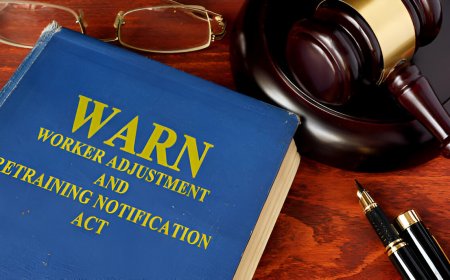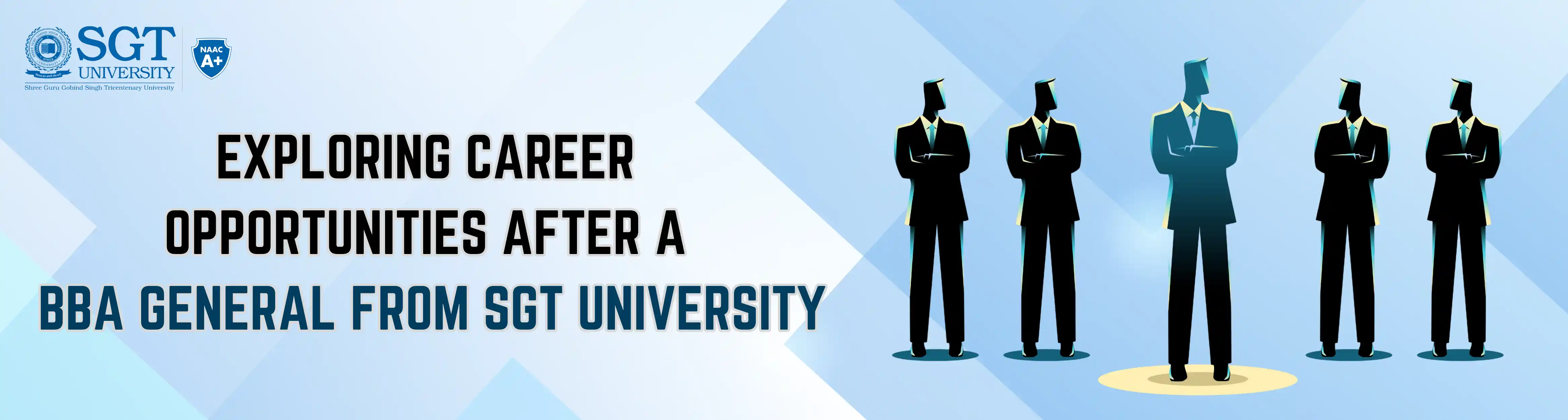How can you enforce Multi-Factor Authentication in AWS?
Learn how to enforce Multi-Factor Authentication (MFA) in AWS to enhance cloud security. This guide is essential for anyone taking an AWS Course in Pune or working towards AWS certification.

In today's rapidly evolving digital landscape, securing cloud environments is no longer optionalits a necessity. One of the most effective ways to safeguard access to your AWS environment is by implementing Multi-Factor Authentication (MFA). This security measure provides an extra layer of protection on top of standard username and password credentials.
Whether you're a cloud practitioner, a systems administrator, or someone currently enrolled in AWS Classes in Pune, understanding how to implement MFA is critical. This article explains what MFA is, why its essential, and how to enforce it across your AWS environment effectively.
What is Multi-Factor Authentication (MFA)?
Multi-Factor Authentication (MFA) requires users to present two or more authentication factors to gain access to AWS resources. These factors typically include:
-
Something you know (password)
-
Something you have (a device like a mobile authenticator app)
-
Something you are (biometric verification)
In AWS, MFA is commonly used in combination with a time-based one-time password (TOTP) generated by apps such as Google Authenticator or hardware-based MFA devices.
Why Enforce MFA in AWS?
-
Enhanced Security:
Passwords can be compromised. MFA drastically reduces the risk of unauthorized access even if passwords are stolen. -
Compliance:
Various standards and regulations, such as ISO 27001, GDPR, and HIPAA, require or recommend MFA for sensitive data access. -
Identity Assurance:
It ensures that the person accessing critical infrastructure is actually who they claim to be. -
Minimized Risk:
For organizations undergoing AWS Training in Pune or globally, understanding the importance of identity and access management (IAM) can minimize business risk by preventing security breaches.
Steps to Enforce MFA in AWS
Step 1: Enable MFA for IAM Users
To enable MFA for individual IAM users:
-
Sign in to the AWS Management Console.
-
Navigate to the IAM Dashboard.
-
Choose Users and select the user you want to configure.
-
Click on the Security credentials tab.
-
Click Manage next to Assigned MFA device.
-
Choose your MFA device type (virtual or hardware) and follow the prompts to enable.
The temporary credentials returned will be valid for a limited duration, adding security without limiting usability.
Step 2: Enforce MFA for Root User
The AWS root account has unrestricted access, so MFA must be enabled immediately:
-
Log in with root credentials.
-
Go to My Security Credentials.
-
Select Activate MFA and follow the setup wizard.
Step 3: Monitor and Audit with AWS Config and CloudTrail
Set up AWS Config rules to detect non-compliant accounts or roles. Additionally, use AWS CloudTrail to track login attempts and ensure users are complying with MFA policies.
For professionals undergoing AWS Training in Pune, mastering AWS Config and CloudTrail is essential for ongoing monitoring and compliance checks.
Best Practices for MFA in AWS
-
Always enable MFA for the root user.
-
Use groups to manage IAM policies at scale.
-
Regularly audit MFA usage.
-
Educate your team about phishing and social engineering tactics.
-
Use hardware MFA devices for higher security environments.
If you're new to cloud computing or looking to deepen your expertise, check out this related blog: What are Amazon Web Services?
Conclusion
Enforcing MFA in AWS is a foundational best practice for securing your cloud infrastructure. Its a small investment in time and technology that yields significant returns in terms of security and compliance. Whether you're a beginner or already pursuing an AWS Course in Pune, learning to implement MFA is a skill that will serve you across all AWS projects and roles.
As cloud platforms continue to evolve, staying updated through regular practice, certification paths, or advanced AWS Classes in Pune can make all the difference. Secure your accessyour cloud future depends on it.